How to use UKTA Resource Centres
For many of our online courses, we upload all of the materials, handouts, and Zoom links to a central Resource Centre. This page will show you how to access a resource centre.
Watch this video for a short demonstration:
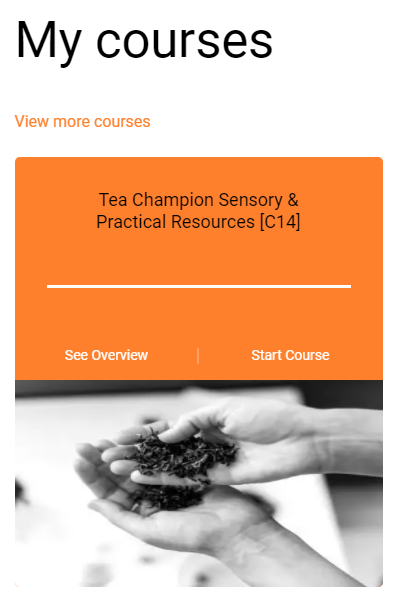
To open a document, simply click on it from the left-side menu. For some courses, this is all you will need to do, and the document will open in that window. The download button will be on the top right.
For some courses (such as Sensory & Practical or Tea Sommelier), you will open a submenu and will click on the name of the document you want. The document will open in a new tab, with the download button on the top left.
Your Resource Centre has a section labeled "Webinar links" or similar. This is where you will find your Zoom links for each of your live Webinars.
When it is time for a Webinar, simply click on the correct link to join that meeting. Zoom will open in a new tab.
Unfortunately, Zoom does not work with Safari, so if you are using an iPad, Mac, or other Apple product, you must install a different browser such as Firefox or Chrome, to access these Webinars. The same applies to any recordings, should your course offer them.
If you have any problems with any of the above, just let us know: [email protected].